How to Join a Custom Minecraft Server on Console
By Korey Miracle
April 24, 2025
Minecraft Bedrock Edition supports cross-platform play, allowing PlayStation (PS4/PS5) and Xbox (Series X/S & One) players to join the same servers. However, console versions don’t natively support direct connections to third-party servers—requiring a simple workaround.
This guide covers the easiest methods to connect, on PlayStation or Xbox.
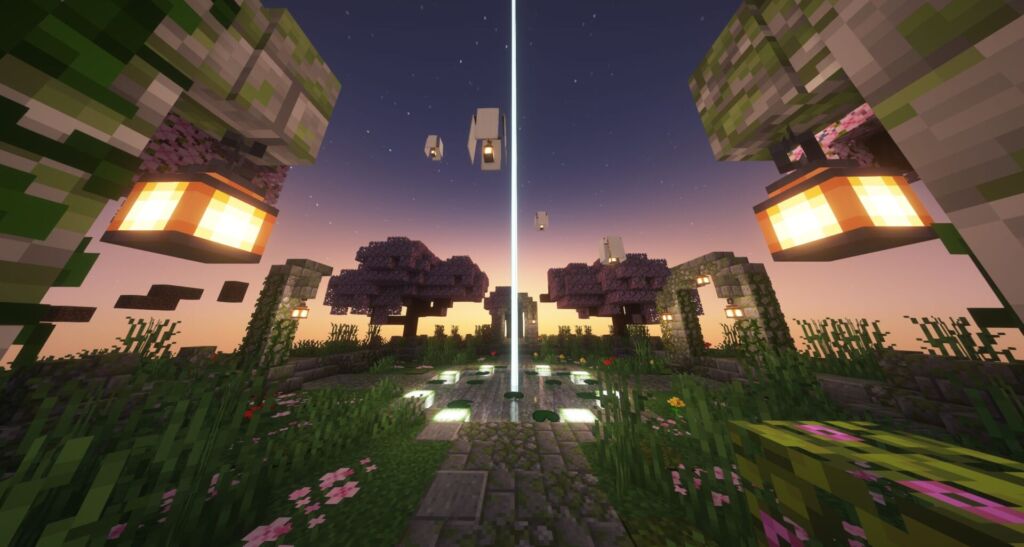
Step 1: Find Your Server IP & Port
Before connecting, you’ll need:
- Server IP (e.g., play.example.com or it could be listed as numbers, like, 192.168.00.00)
- Port (usually a 5-digit number like 25565)
Step 2a: Connecting on PlayStation (PS4/PS5)
Since PlayStation doesn’t allow direct server connections, you’ll need a free mobile app to create a LAN link.
Method 1: BedrockTogether (Easiest Solution):
- Download BedrockTogether (Android/iOS).
- Open the app and enter:
- IP: Your server address (e.g., play.example.com)
- Port: Your server’s port (e.g., 25565)
- Tap “Watch Ad and Run” (required for free use).
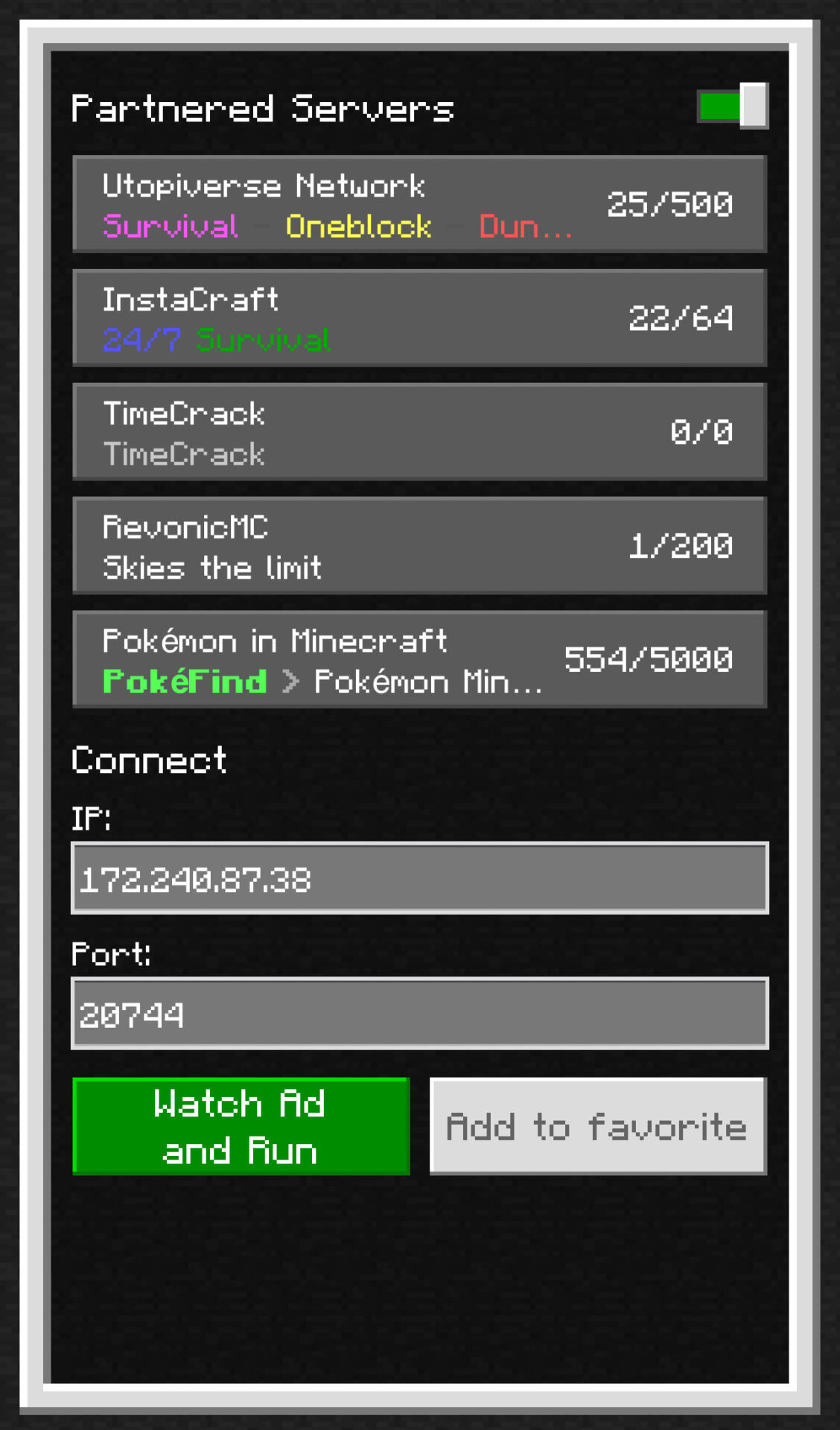
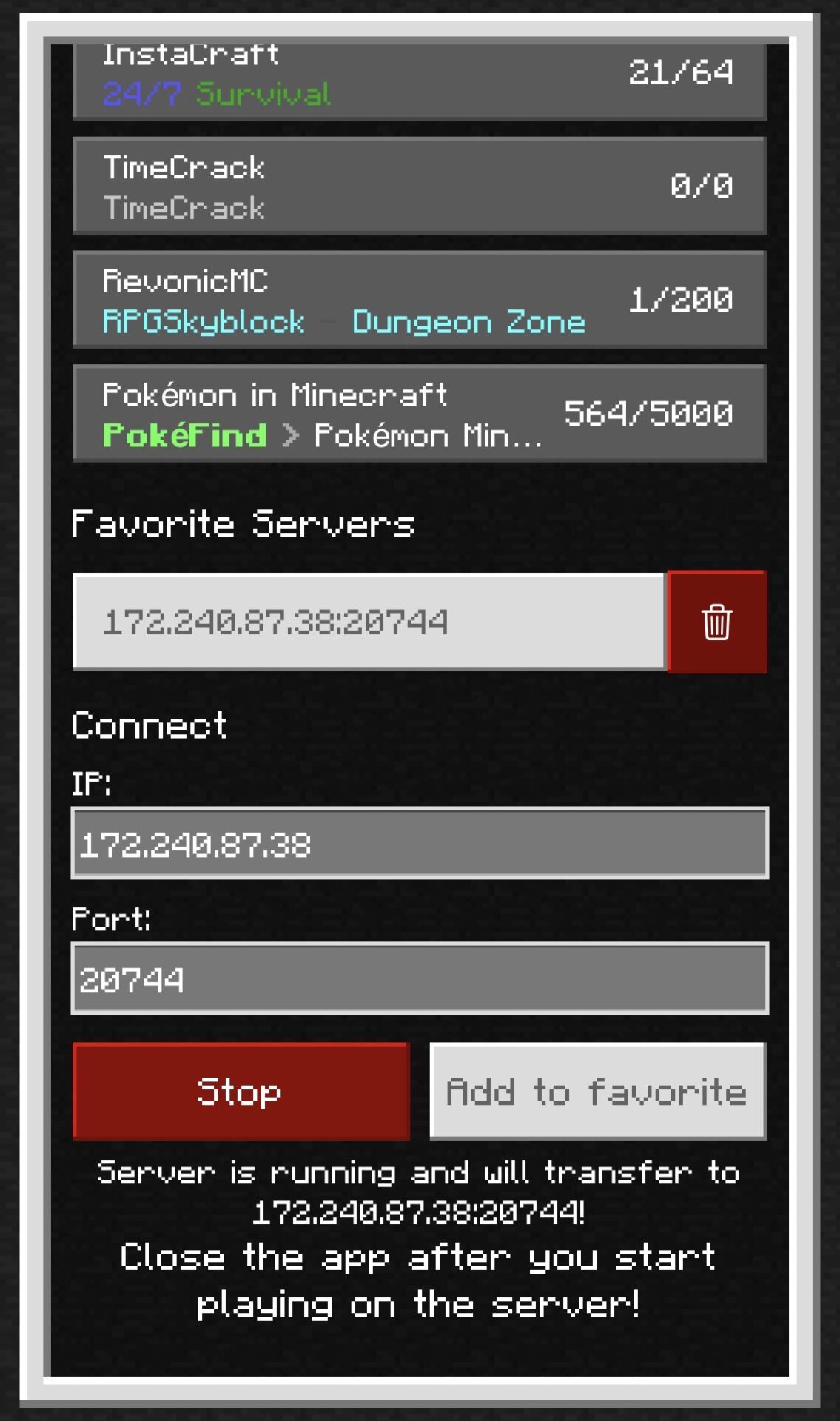
- Open Minecraft on PlayStation → Play → Worlds → Marked as LAN
-
Select the server that appears and join!
- Pro Tip: You can favorite the server so you don’t need to type the info in again.
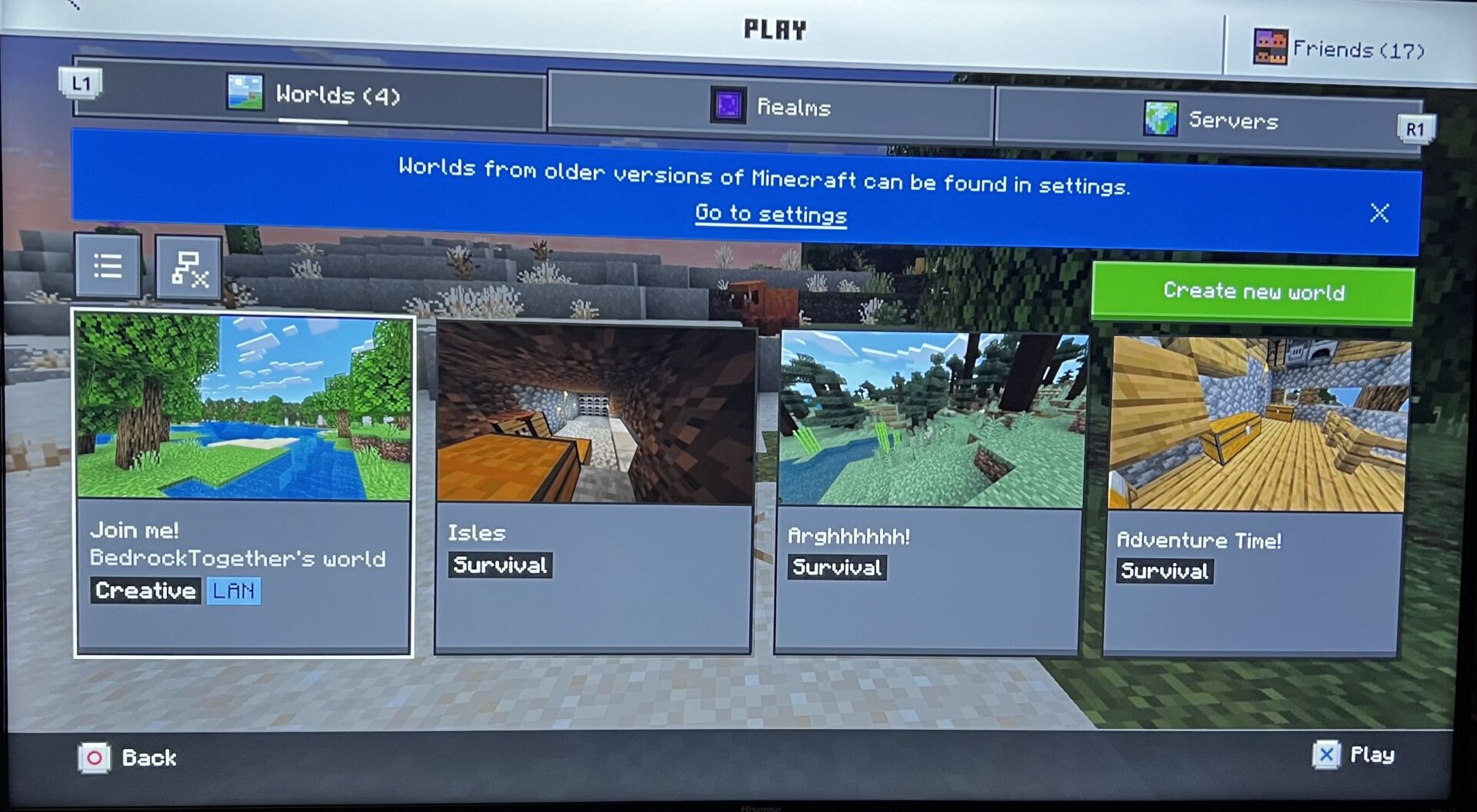
As we see here in the example on Playstation 4, it’s showing as “Join me! BedrockTogether’s world Creative LAN.” That’s the custom server to connect to.
Note:
- The app must stay open while playing.
- If the server doesn’t appear, wait 1–2 minutes or restart the app.
Alternative Apps (If BedrockTogether Doesn’t Work)
- MC Server Connector (iOS/Android) – Similar to BedrockTogether.
- MC Lan Proxy (Android) – Free but has ads for a paid version.
Step 2b: Connecting on Xbox (Series X/S & One)
Xbox players can connect by changing DNS settings to unlock custom servers.
Method 1: Manual DNS Setup (No App Needed)
- Go to Xbox Settings → Network → Advanced Settings.
- Select DNS Settings → Manual.
- Enter:
- Primary DNS: 139.59.200.206
- Secondary DNS: 8.8.8.8 (Google’s DNS)
- Restart your Xbox.
- Open Minecraft → Play → Servers Tab.
- Select any server, then click “Connect to a Server”.
- Enter your Server IP and Port, then join!
Method 2: Using BedrockTogether (Alternative)
If DNS changes don’t work, Xbox players can also use BedrockTogether (same steps as PlayStation).
Troubleshooting: Common Issues
❌ “Unable to Connect to World”
- Double-check IP & Port.
- Restart the server and game.
- For Geyser (Java servers), install Floodgate.
❌ Server Not Showing Up (PlayStation)
- Ensure your phone & console are on the same Wi-Fi.
- Try an alternative app (e.g., MC Server Connector).
❌ “Outdated Server” Error
- Update the server to the latest Minecraft Bedrock version.
- For Java servers, install ViaVersion.
❌ Connection Drops Frequently
- Too many players may overload the server—wait before rejoining.
- Restart the server if needed (or contact the owner to restart the server).
Important Disclaimer
Miracle Workers Alliance and Gamers For Wellness is not affiliated with, endorsed by, or in any way officially connected with BedrockTogether, MC Server Connector, MC Lan Proxy, or any other third-party applications mentioned in this guide. These recommendations are provided for informational purposes only based on community-reported success. Users should exercise their own judgment when utilizing these services and be aware that functionality may change without notice.
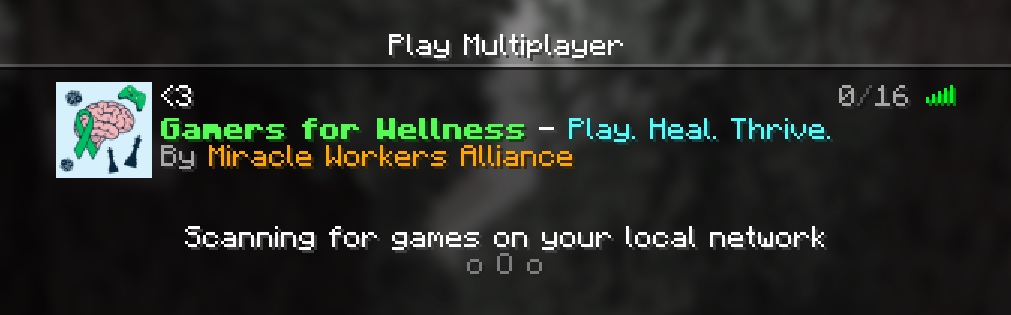
Interested in joining our Minecraft server?







